Tech Tuesday: Microsoft Outlook
- Miss Tess

- Aug 23, 2022
- 3 min read
Updated: Aug 23, 2022
To: My Staff, EdTech Colleagues, Facebook Colleagues
CC: Tech Coaches, District Tech Team
BCC: My mom
Subject: Tech Tuesday - Mircosoft Outlook!
Happy Tuesday everyone!
This week, tis the tech tip, I've formatted this post like an email. Please explore the tips whether you're a Beginner, Intermediate, or Advanced learner when it comes to Microsoft Outlook.
Goal: To more effectively communicate, coordinate and stay organized with messaging.
The WHY behind Microsoft Outlook:
To help us busy educators stay organized while still being informed!
Use a safe and secure platform to communicate important and confidential information (about students, notices, events, etc.)
Microsoft Outlook is included in the Microsoft Office 365 package providing easy integrations with the Calendar, OneNote, PowerPoint, and Word

Did you know Outlook use to be Hotmail? I remember back in my early years of email, everyone had a @hotmail.com, @aol.com, @msn.com, and now Gmail is the go-to for personal email accounts, while Outlook has taken over the business (and education) world.
Quick Links:
Out of office? Send an automatic reply in 4 quick steps.
Beginner
TRY THIS! It might seem simple, but it is so important to have a clean and classy signature included at the bottom of your emails. Adding an image, slogan, quote, or personalized font is one thing, but I think a good signature should include: an electronic signature (on top, larger font than rest of signature) organization/company, phone number, and an optional mailing address. *See below for the esignature site I suggest!
TRY THIS! Want to look at your Mail while looking at your Calendar? You can change the view to open your Calendar to be displayed in the right side panel with your conversation in the middle.
Don't want people knowing you were up at 4 AM working and want to send your email around 8am? Choose the option to Send Later
Create folders! Name, rearrange, and personalize.
Video: How to use Microsoft Outlook for Beginners (23:26) *I suggest playing it in sections, there's time stamps on the YouTube link, OR change playback speed to 1.5
Intermediate
TRY THIS! Add you esignature to your Outlook signature!


Did you know...
You can create and download a free esignature to attach... how awesome is that?!
1. Choose Draw or Type
2. Create your signature
3. Download
4. When you're creating your signature, upload it and move it to the top of your information. Boom, easy!
TRY THIS! Sending an email to a staff but need to highlight or make sure a few people are pointed out in particular? Use the @ sign to do that! Explore more about how to get someone's attention with @mentions
Video: 11 Must-Know OUTLOOK Tips and Tricks For PRODUCTIVITY (12:07) *Again, this is a long video but playing in 1.5 playback speed, I still learned how to better utilize flagged items (Tip 7) to always see it in my Task List and have reminders, how helpful in our crazy, busy educator lives!
Site: TechTarget - Microsoft Outlook Features *This site have a plethora of Outlook tips and tricks. For example, did you know you can switch between Mail, Calendar, and Contacts by just using a keyboard shortcut?!
Advanced
Create a new rule to better meet your organizational and time management needs.
Microsoft's Recommendations! Okay, these are gooooooood. Whether you've just forgotten or still recovering from COVID brain, there are a bunch of tips including:
Cortana can play your emails, hands-free
TRY THIS! Using a Focused inbox...to help stay focused
Take advantage of Do Not Disturb, like Sleep Mode for your iPhone
Are you a popular person who could benefit from including a Bookings link at the bottom of your page? Do you want to just look like a popular person and try out the Bookings app? Check out an awesome, easy step-by-step!
Sincerely,
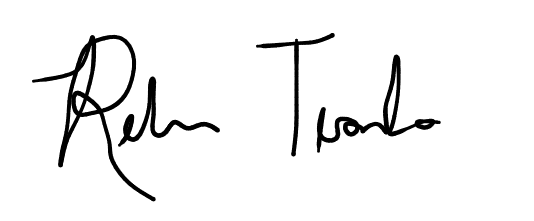
Rebecca Tessarolo
Instructional Technology Coordinator
Falcon Creek Middle School
(720) 886-7732

UPCOMING! Tess' Tech Tuesday
NEXT WEEK AUGUST 30TH: Nearpod
(get a head start and check out all the features by clicking the link above!)
Why use Nearpod when we have students in class? Wasn't that just for remote learning?
Can I collect data from Nearpod presentations?
Why to make the jump from PearDeck, to Nearpod!
There are sooooo many awesome lessons and templates already created for you to use, no matter your grade or content area
Nearpod owns many different apps/companies, too, that now easily integrate into their presentation (like, Flocabulary!)
Don't worry, you can still (re)use your lessons on Google and upload them into Nearpod :)
Have a suggestion or something you want to learn more about? Fill out this Google Form and stay tuned!



Easy for signers means happy senders. RSign eSign transforms documents and forms into guided, gracefully stylish eSigning experiences. For more information: https://rsign.com/