Teaching Students Online
- Miss Tess

- Apr 15, 2021
- 4 min read
Over the past few months, I created a Schoology course for my 6th grade Robotics class. We recently just returned to full in person instruction, but throughout this past school year we were both fully-remote and hybrid. How did I do it? How did the teachers survive the chaotic transitions of students and instruction? We conquered Schoology (or as the parents out there might call it, "School-ology").

Creating my Schoology Course
Teaching remote? Teaching hybrid? Schoology is the perfect LMS for you! Thankfully my district has returned to complete in person learning, but Schoology made the transitions this past school year more than manageable. Teaching robotics online is hard, but Schoology offered a variety of apps, features, and tools to support my students' needs.
In order to grow my course, I needed to look where I'm at. Why am I using Schoology? How does this LMS effectively support both my students and me? I realized I love the ability to embed and link third party tools (Google Forms, resourceful websites, etc.). I also wanted to continue creating folders and assignments within Schoology to help organize and grade student work. However, it wasn't until I spent the time exploring the random icons and buttons I better understood the potential for my course.

My goal was to enhance my current Schoology model to: 1) engage students with lessons and assignments, 2) model the importance and benefits of organization, 3) support my students' learning needs. After careful consideration, exploration and tinkering with Schoology features, I can confidently share how I rebuilt the foundation of this 6th Grade Robotics course.
Favorite Features
Last year, I relied on the "Link" and "Assignment" features to support my students, totally disregarding any organization or engagement. This year, I focused on organizing folders by week and including descriptions, *ooooh, ahhhh*, including choice for assignment formats (video, audio, FlipGrid, written), and created my own assessments through Schoology instead of relying on Google Forms or paper tests. I became more intentional using the various features as I took small risks and time to explore Assessments, External Tools, and possible attachments to Assignments to further engage students with Schoology. This exploration took time and patience, but my students were supportive and provided honesty, valuable feedback (which probably was the most helpful!).
Don't get me wrong, I didn't try these features just because I had endless time on my hands...(everyone laugh), the personalized Assessment tool, Assignment attachments and other features I learned aligned and supported my goals and pedagogical beliefs when it comes to hybrid learning, remote learning, and LMSs.
Here is a culmination of Schoology features noted by GetApp:
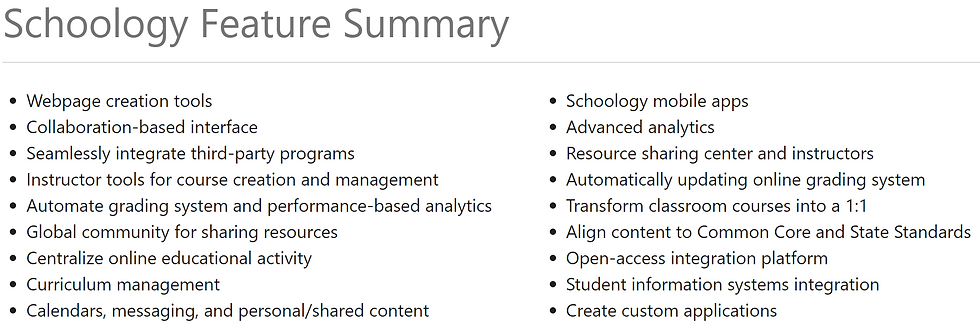
Additionally, I referenced Schoology in Your Classroom and Schoology Support for more ideas to integrate unique features effectively in my course. Below are a few of the features I focused on this past semester:
Assessments - I loved the various types of questions I could create and personalize for Quizzes and Assessments, the ability to modify and reuse previous assessments by saving to Resources, and unique options to include supporting my students' needs (in app highlighter, calculator, review test, eliminate answers, time limit, flag for review, text to speech, etc.). These features helped me appropriately collect and analyze student understanding and save classroom time by offering students the option to complete at home.
Audio and video attachments - It wasn't until recently I was challenged to include a video recording explaining the syllabus and assignments. The ability to include audio and video attachments to assignments supports my struggling readers and ELLs. I can talk through the assignment and verbally explain the expectations, in addition to the visual.
Discussions - Collaboration online is nothing new, but the Schoology Discussions feature has been beneficial to week-long conversations about topics. I thought an online discussion for middle school students was risky, but, to my surprise, they did a fantastic job sharing their thoughts and respectfully responding to their peers. With some guidance, modeling, and a verbal explanation of the expectations, students successfully had a discussion during our hybrid learning this school year.

Personalization - Schoology Assignments, folders, and Pages are a few of my new favorite spots to include a Bitmoji, meme, or just some color! I realized the importance of creating an aesthetically inviting, colorful but consistent course for students, especially in middle school. This friendly online environment introduces them to a positive culture and a little more personal as they get to know you and their peers.
Tips for Schoology Instructors
Lastly, I want to leave you with a few tips and tricks as you begin to further explore Schoology. There are so many different tools it can be overwhelming, but give yourself patience and grace as you take the time to explore and take small risks.
1.) Include audio or video recordings explaining the lesson for student who might struggle reading or are ELLs.
2.) Use folders (and include descriptions explaining the weekly agenda) to support and model organization in the class.
3.) Personalize your course with images, memes, gifs, Bitmojis, but make sure to keep it consistent so students don't become distracted or overwhelmed.
4.) Explore, compare and contrast the Quiz and Assessment features before choosing which tool to use to assess student understanding.
5.) Save materials to Resources folder to use at a later time or for the next year.

Whichever aspect of Schoology you decide to focus on first, remember to consider your students' needs and abilities. Prioritizing a few features and introducing them to your students will support your classroom (online and offline) engagement, management, and culture.



Comments